Result: Step 1.
Step 1. Open a new document in any size, but make sure the resolution is 400 pixels/inch like so!, in here i make a size of siggy (480x149px).
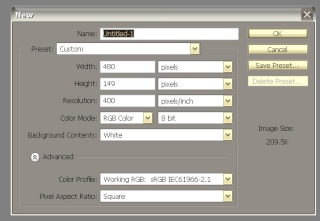 Step 2.
Step 2. Click on the Gradient tool and set its mode to 'Difference' the mode can be changed from a small drop menu towards the top of the screen.
 Step 3
Step 3. Go crazy with the tool, just make random gradients, or concentrate them towards one place, like i did here.
 Step 4.
Step 4. When you're satisfied, click Filter: Stylize: Find Edges
Step 5. Now for some color! Press Ctrl+B for your Color Balance and apply these settings:

Your screen should look like this:
 Step 6.
Step 6. Press ok. and now press Ctrl+L for your level adjustment apply these settings:

and ur screen should look like dis:
 Step 7.
Step 7. Duplicate Layer 1 or the layer that you just made this effect on, and change its Mode to 'Multiply'
and ur screen should look like dis:
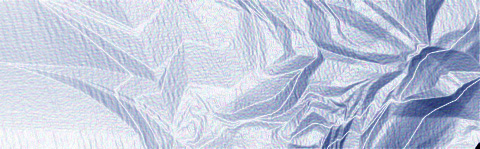 Step 8
Step 8. Now Duplicate the new layer and change its mode to Luminosity
the layer order should be this:
the layer with mode set to Luminosity
the layer with mode set to Multiply
the layer with mode set to Normal
Step 9. Now merge your layers together by pressing Ctrl+E OR going to the Layer menu and picking an option from the bottom choices.
Step 10. Now go to Filter: Blur: Smart Blur and apply these settings:

The result should look like dis:
 Step 11.
Step 11. Open a picture of face. Like here:

Then drag the face picture into the layer. Your screen should look like dis:
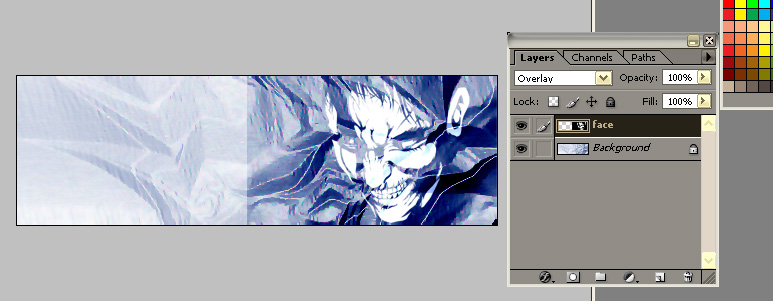
Named the layer as face and change the mode to
Overlay. To make the effect look more real, erase the box line using the eraser.Set the eraser to brush 55.
After that put the text. In here i make the text lookslike a mirror. To make like that juz duplicate the text and transform it vertically. Adjust the position and set the copied txt overlay to 50-54%.
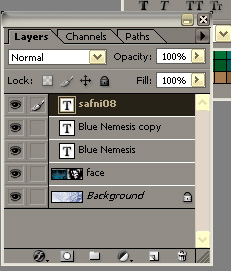 Try it, its fun!
Try it, its fun!
